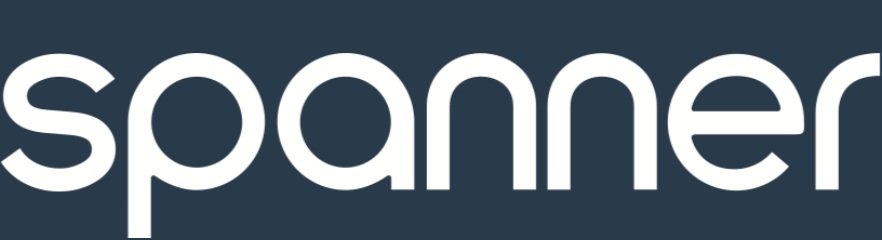SOLIDWORKS TUTORIALS TOPICAL INDEX
Advanced Tips & Techniques Series
Over 15 hours of video instruction arranged categorically
A
Advanced Modeling Strategies
prismatic vs. advanced modeling – 3:34
Avoid surfacing at all cost – 8:11
STRATEGICally breaking down the form – 12:00
Don’t put off the difficult - do them first – 15:32
Do lots of small experiments – 16:12
Many products look easy to execute but - are not – 17:43
define CMF (Color, Matl, Finish) before Starting – 23:40
Regularly offset surface to check your work – 28:15
ME and ID’s Working Together
Advanced Modeling Understanding
B
Boundary and Loft Feature
Boundary surface from curve network – 31:50
how Boundary differs from other surface types – 2:50
History of the Boundary Feature – 4:27
Curves in one and two directions – 5:36
Differences between Loft and Boundary – 8:47
Connectors example – 12:06
Curve Selection & Trim by one or by two – 13:08
Curve Influence options – 14:04
Pillow shape boundary usage example – 15:14
Connector example – 26:04
Curve Influence example model – 33:29
Curve Selecting and Trimming by 1 or 2 – 2:54
Understanding options Property Manager – 8:07
Merge tangent faces option – 18:45
Drag Sketch option – 19:47
Additional Boundary options – 21:06
Boundary used in Impellor example model – 30:42
C
Curve Modeling
Importance of executing good curves – 1:46
Different curves types you can create in SolidWorks – 3:03
Curve super example walk thru – 8:52
Brief difference between Thru-Point vs. Style Spline – 11:06
Fully defining Thru-Point Spline – 12:43
Convert Entity Curve – 14:18
3D Sketch Splines – 14:45
Uses for Fit Spline – 16:34
Converting Thru Point Spline to Style Spline – 22:34
Boundary Surface from Curves – 18:58
Split-Line Curve – 19:36
3D Sketch Convert Entity – 20:35
3D Intersection Curve – 21:26
2D Bridge Curve – w/ 2D Intersection Curve – 23:44
2D Style Spline – 25:17
2D Style Spline – with constraints Degree raising – 26:25
2D Style Spline with thru points – 27:54
Curves part 2 Intro – 1:46
Differences between Thru-Point and Style Splines – 3:43
Using Conics in place of Splines – 12:56
2D Conics – 16:30
How to successfully constrain splines – 23:52
Face Curves – 39:46
Spline on Surface – 43:56
D
Delete, Move, Replace, Heal Face Features
Intro to Delete, Replace, Move and Heal Edge features – 3:11
Typical uses for Face tools – 5:36
Topology verses Geometry – 8:08
Replace Face explained – 9:42
Move Face explained – 11:16
Heal Edges explained – 13:52
Delete Face explained – 15:16
Delete Face example models – 17:29
Replace Face example models – 23:25
Replace Face to help Combine bodies – 20:40
Move Face example models – 35:26
Heal Edges example models – 39:04
Delete Face – 23:05
Replace Delete Face Patch – 29:12
Documentation
F
Fill Feature
Some background on Fill and what it is – 2:44
When to use it verses not (compared to Boundary & Sweep) – 5:09
Overview of Fill Property Manager – 8:33
How to successfully control the shape of Fill – 10:00
More complex Fill using constrain Curves – 14:00
Using selection in Fill – 21:50
When to use “Optimize Surface” option – 25:53
How to mitigate “troubled” Fill Surface – 28:59
Fix-up Boundary option – 33:50
Fillet Feature
Introduction to Fillet types in SolidWorks – 3:08
Comparison of options available for each type – 4:22
All four fillet types shown – 5:15
C2 Fillet with Hold Lines – 13:08
Keep edge option practical application – 17:57
Partial Edge Fillet option – 20:22
Fillet Selection helper – 23:10
Fillet Set Back option – 1:44
Making Fillets work at a complex intersection – 4:34
2nd complex intersection solution – 8:52
Full-Round Workaround when Full-Round doesn’t work – 14:48
Partial Edge option – alternative to the Atomic Bomb Fillet – 19:29
Flex, Deform & Freeform Feature
Introduction to the Flex feature – 3:20
Overview of the Flex Property manager & options – 4:42
Practical application for Flex – 16:12
2nd practical application for Flex – 27:38
Overview of Deform and Freeform features and their use – 2:27
Deform explained example model 1 (Coil Cord deform) – 4:58
Deform example model 2 (Shoe Tread Pattern) – 6:10
Deform example model 3 (complex Pattern) – 9:43
Freeform explained with example model 1 – 12:52
Freeform example model 2 (Joy Stick grip) – 12:51
M
Master Modeling
Introduction to why we use the Master Model Technique – 3:46
How does the Master Model Technique work – 6:25
Definition of Master Model terms – 7:21
Master Model workflow – 8:41
Master Model Golden Rule – 9:25
Master Model Best Practices – 10:55
The 4 techniques for employing Master Models – 23:54
Insert Part Push method – 25:19
Insert Part method – 26:34
Save Bodies method – 29:08
Split Part method – 32:34
Short review of Master Model Technique – 2:48
Comparison of capabilities between 4 different MM methods – 6:25
Advantages and disadvantages of Insert Part Push Method – 5:24
Advantages and disadvantages of the Insert Part method – 7:23
Advantages and disadvantages of the Save Bodies method – 12:44
Advantages and disadvantages of the Split Part method – 17:50
The 4 techniques for employing Master Models – 23:54
Using Master Model for mechanism design – 19:14
Editing Master Model – Push & Pull method – 21:04
Overcoming Save Body issues – 26:25
Additional best practices for Master models – 32:20
P
Productivity
S-Key – and other vital shortcuts to productivity – 12:20
Moving multiple features in FM at once -11:14
Tips for selection – 32:17
Using the breadcrumb feature – 1:41
Repeat Command – 6:44
Using search in the FM to Filter – 11:09
Folderize in FM for better accessibility – 33:18
When repairing mates – Isolate two offending parts – 1:42
Repairing sketch entities using Display/Delete Relations – 8:53
Quickly deleting large trees of features using suppress – 22:31
R
Rendering - PhotoView360
PhotoView 360 Overview – 3:39
Some background and history of PhotoView – 7:19
PhotoView 360 vs. Visualize – 10:04
The PhotoView 360 Workflow – 13:07
Asset preparation – Decals, textures etc. – 19:49
Lighting – HDR environments – 22:21
Asset creation hands-on – 24:32
Lighting hands-on – 33:16
Applying Materials – 39:36
Tip for Placing Decals – 1:44
Camera Setup – 6:21
Final Scene adjustments – 23:17
Final Rendering – 31:24
Post Processing with PhotoShop – 33:36
Custom created HDRI scenes – 42:27
Animation and PhotoView – 45:48
Post-processing the animation – 48:28
Creating custom HDR environments – 50:21
Rendering - SolidWorks Visualize
Visualize Intro – 1:43
Visualize History – 3:40
Visualize vs. PhotoView – 6:58
Quadro RTX – Near Real-time Tracing – 8:56
Visualize UI tour – 13:12
Appearances and Selection – 15:45
the Camera – 21:33
The Library – 23:46
SolidWorks to Visualize workflow – 27:50
Object manipulation and placement – 30:59
Apply and modifying Appearances – 34:56
Scenes and Backplates – 43:33
Decals – 49:50
Camera adjustments – 52:03
Rendering – 56:18
Robust Modeling
Replace Sketch entity -16:46
Uses for Copy/Offset Face (tolerance) – 1:42
Deleting Parent Feature w/o losing Children – 27:31
Using 3D sketch copies for reference between parts - 15:40
Plan your strategy – 1:43
Use Default Planes, Axis – 3:48
Put fillets at the end of the FM – 12:33
Use Move Face(carries thru original ID) – 17:08
Build only half - 23:24
S
Speeding Up Modeling and Workarounds
Working with suppressed features – 7:00
Reversing Extrude direction to get correct thin offset – 16:49
Overcoming 2D sketch self-intersection – 20:22
Sweep Feature
Introduction to Sweep and how it is used – 2:56
Simple Sweep example and review of Property Manager – 5:19
More complex 3D sweep and options – 8:36
Sweeping to a Point using Guide Curves – 17:27
sweep application on Tire Pressure Gauge handle – 23:56
Novel use of sweep on Wooly Pocket product – 25:29
What to watch out and mitigating sweep issues – 32:52